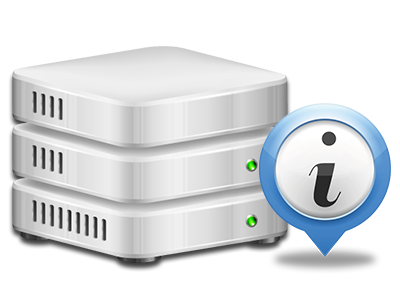Stats Manager
All your website activity statistics compiled in real time
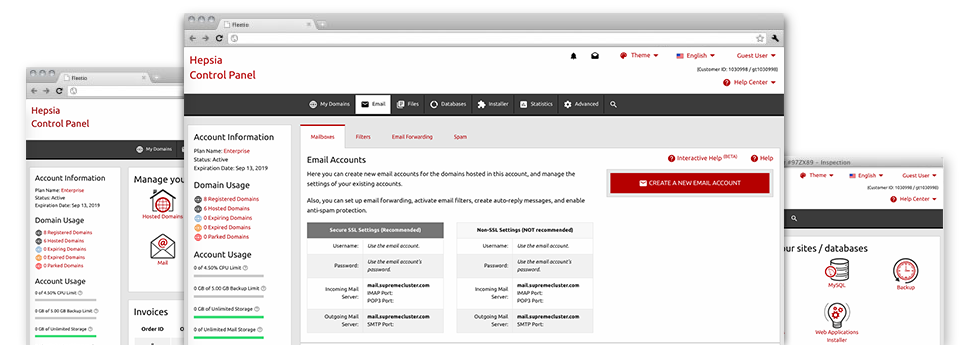
Through our Control Panel, you’ll be able to manage every aspect of your online presence. You will have access to thorough statistics, which will provide you with up–to–the–minute information about the server resources your web sites are utilizing along with the visits they are getting. You will also find a number of specific info on the hosting servers as a whole. The information is broken into sections, which means you can instantly find your way around.
Server Data
More information relating to your web server
Inside the Server Information area of the Control Panel, you can get detailed information about the hosting server your web hosting services account is situated on. You can examine the OS, the physical IP address and also the current Perl/MySQL versions, find more details regarding the mounted Perl modules as well as the inbound and outbound mailing servers, track the hosting server load, etcetera.
You can also get detailed information about the PHP release without needing to setup phpinfo files, etc.
Access & Error Logs
Get details about your web sites’ general performance
With the data presented in the Access & Error Logs part of your Control Panel, you can easily detect any kind of possible problems with the overall performance of your sites. The access reports will show you all kinds of files such as texts, pictures and videos that were examined from your website visitors whilst the error listing will report all alerts and faults that have happened during their stay on your web site.
You can download the access and error listing information for each of your active websites from the Stats Manager section of your Control Panel.
Traffic Stats
Have a look at the traffic to your web site in great detail
By way of the web statistics applications integrated into the XtreemHost Control Panel, you’re able to keep track of the viewers on your website in a great detail. You can select in between 2 famous stats tool – Webalizer and Awstats, both of which give you detailed information about the viewers to your web site as well as the content they read on a day–to–day, weekly and monthly principle.
You don’t have to setup absolutely anything beforehand to have site traffic details for your websites. In the Web Traffic Stats area of the Control Panel, just simply visit the statistics file for any given website and view the figures you will need for your web marketing strategies.
CPU Stats
Keep track of your websites’ CPU load
The hosting server’s CPU is critical for the communication between your web site and its visitors. The more complex and resource–demanding your sites are, greater amount of web server resources and CPU time will be necessary for them to perform.
From the CPU stats area of the Control Panel, you are able to watch the use of CPU power generated by all of your sites. This can permit you to consider appropriate steps and enhance your websites in case the CPU usage allocation has been reached. You will see extensive CPU reports for every single day and month or for a full year.